Your computer conveniently saves all the WiFi passwords you enter, which allows you to automatically log in to a particular network when you are within range. However, there might be instances when you don’t want your computer to remember a wireless network. For example, if you want to use a different network, but your computer automatically signs you into one that you don’t want to use. Here’s how to forget a network on Windows 10.
How to Forget a Network on Windows 10
- Click the WiFi icon found in the bottom-right corner of your screen. If you don’t see this button, click the notification center icon in the bottom-right corner of your screen and click Expand above the row of icons at the bottom. Then you can select Network from the list.
- Then click Network & Internet settings. You can also navigate to this screen by clicking the Windows icon in the bottom-left corner of your screen and selecting Settings. Then go to Network & Internet.
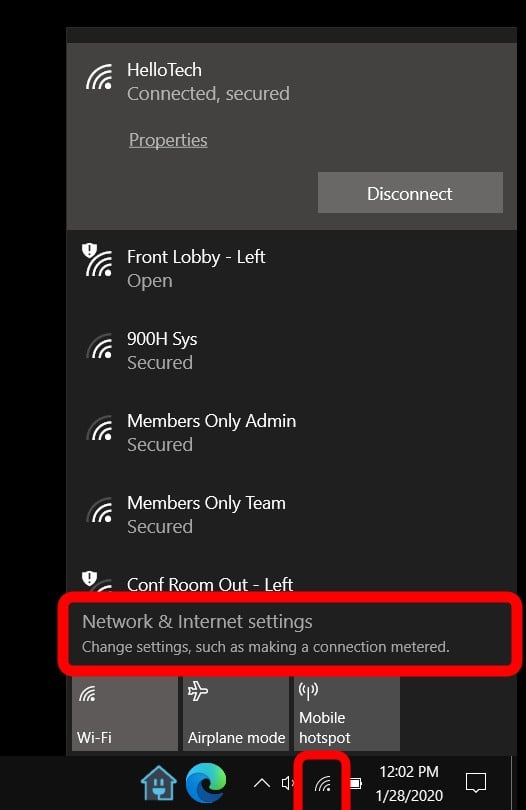
- Then select WiFi in the left sidebar.
- Next, click Manage known networks.
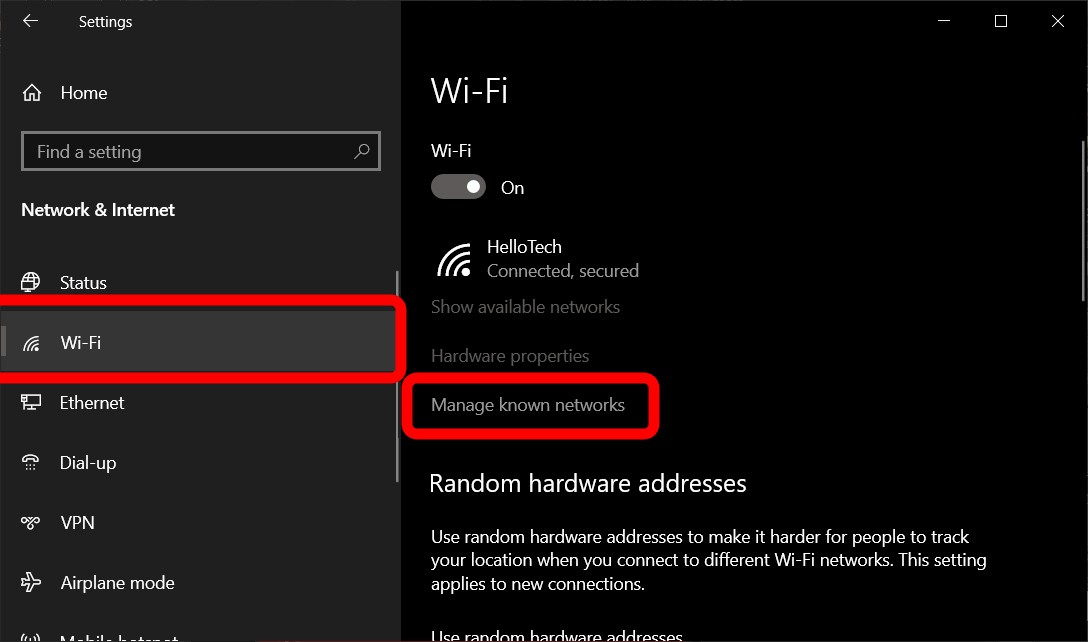
- Select a network you want to forget. You will be shown a list of all the wireless network profiles saved on your computer. Scroll through this list and select the network you don’t want your Windows 10 to remember.
- Finally, click the Forget button.
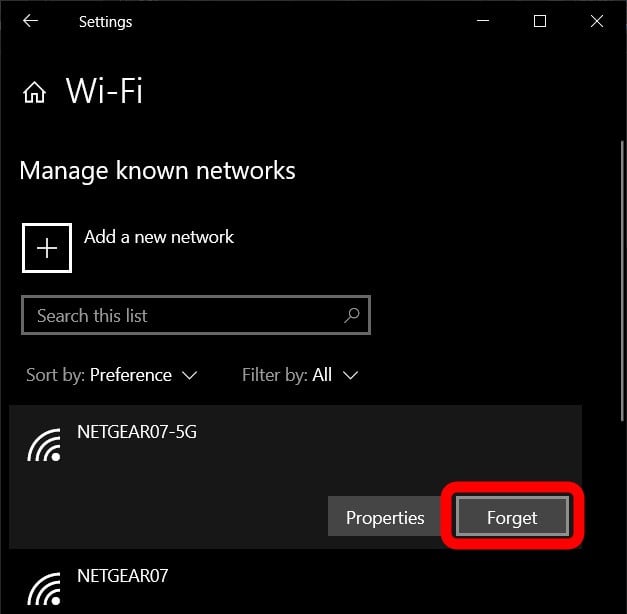
How to Forget a Network within Your Range
If the wireless network profile you want to forget is within your immediate area, such as your neighbor’s WiFi, then you don’t have to go through all the six steps above. Here’s a quicker way:
- Click the WiFi icon in the bottom-right corner of your screen. This will display a list of the networks within your range.
- Right-click on the WiFi network you want to delete.
- Then click Forget in the pop-up menu. This will immediately remove the WiFi network profile from your system, and you won’t be signed in automatically.
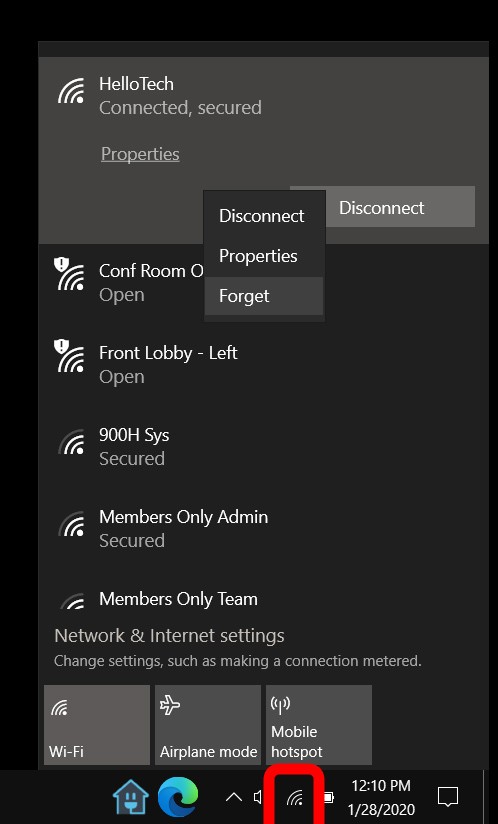
Why You Should Learn How to Forget a WiFi Network on Windows 10
It is convenient to have your computer save network profiles and sign you in automatically. However, there are benefits to knowing how to forget WiFi networks on your Windows 10 PC.
Over time, your computer can build up a long list of wireless profiles, which will include IP addresses, WiFi passwords, and other network-related data. Some of the old network information might not be of use to you any longer. For instance, other network owners may change their passwords, or you might find it troublesome if you automatically get signed into the wrong network.